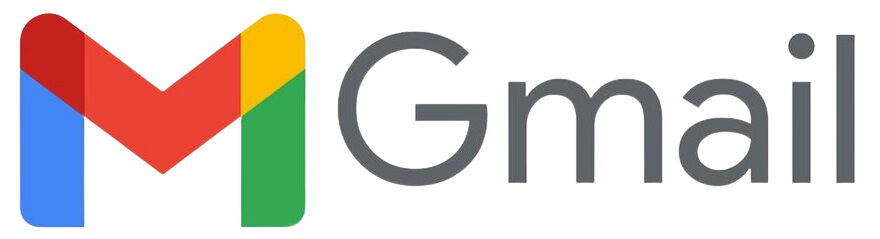Permitting Sgioba to send an email using your gmail account.
Most people know Gmail for its clean interface and useful features, like search operators and add-ons. But you can also use Gmail for more: the Gmail SMTP server.
With the Gmail SMTP server, you’ll be able to send emails from your Gmail account using other email clients, such as Outlook or Thunderbird. But more importantly, you can also use Gmail’s SMTP server to send emails from your Sgioba site.
This is a really great way to make your Sgioba site's emails more reliable without needing to spend money on a dedicated email sending service. Gmail lets you send up to 500 emails per day, which is more than enough for the vast majority of your needs.
In this post, we’ll cover everything you need to know about the Gmail SMTP server including:
Create an API key for accessing your SMTP Server for Gmail
Log into Your Google Account
Click on Security
Ensure that 2 step Verification is on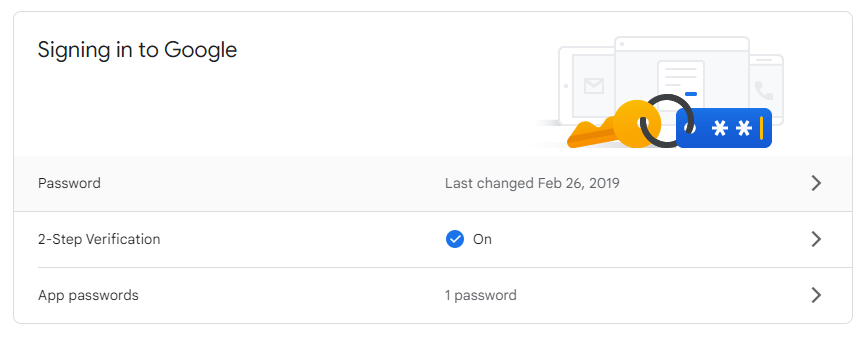
1. Click and Enter 2 step verification section (You may be asked to verifiy your login at this stage)
2. Scroll to the bottom of the page
3. Click on App passwords
4. Select app -> Other -> Sgioba SMTP -> Generate (Note the app password key) -> Done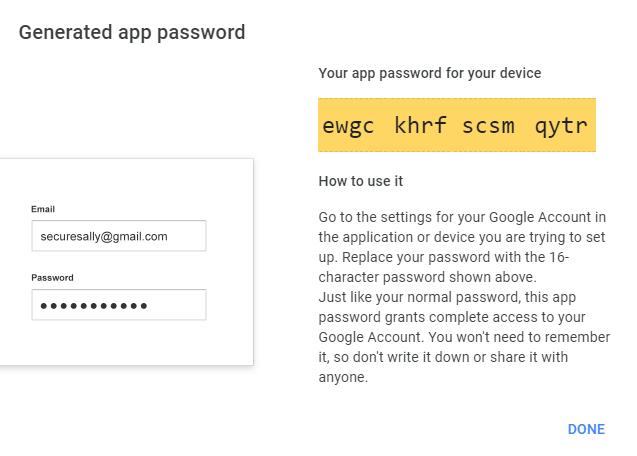
How to Configure Sgioba to Send Emails via Gmail SMTP Server
Log into your Sgioba account.
Main Menu -. Settings -> Preferences -> Global mail settings
- Email SMTP host name : smtp.gmail.com
- The mailer port number to connect on : 465
- Username if authentication is required: youremail@gmail.com
- The password if required (App password noted above) : ewgckhrfscsmqytr
- Mailer Authentication : SSL
- Send all emails on behalf of the admin users email : Yes
- Update Preferences
That's it.
You can now test it using the test link or create a test client and try and send an appointment request.
Let us know how you get on!!